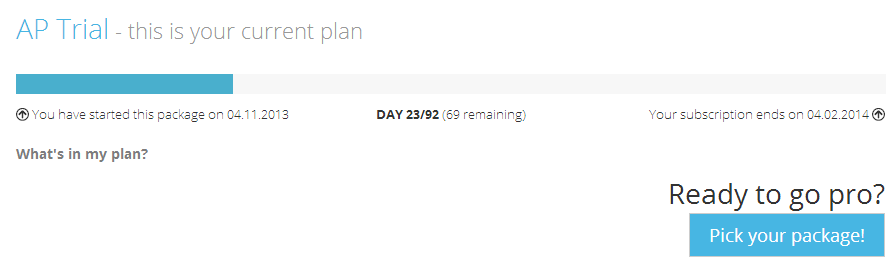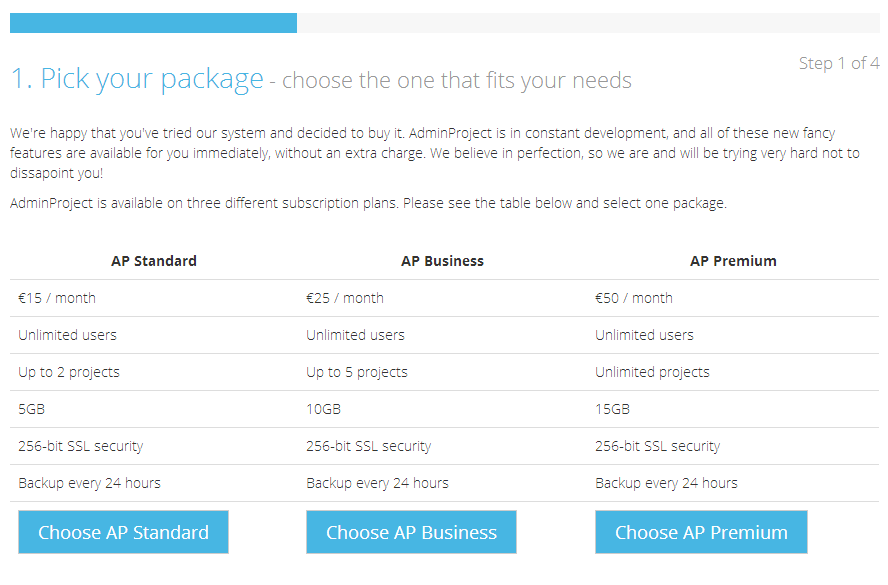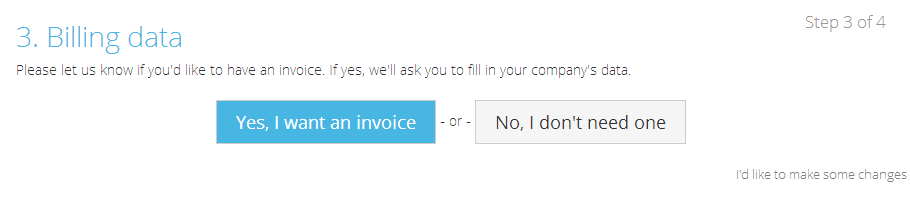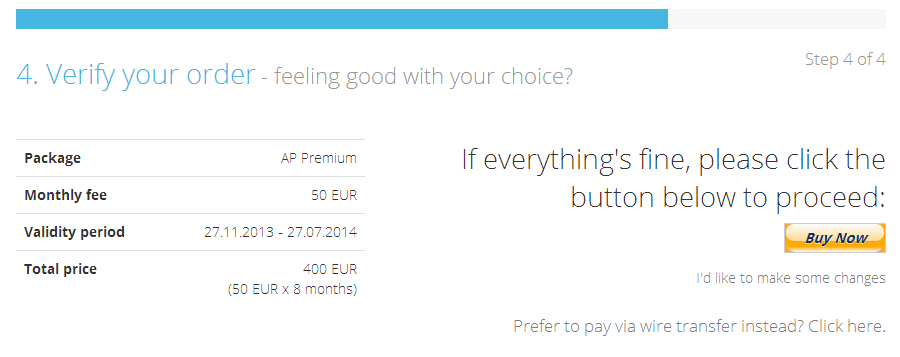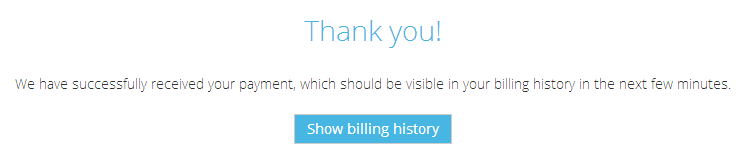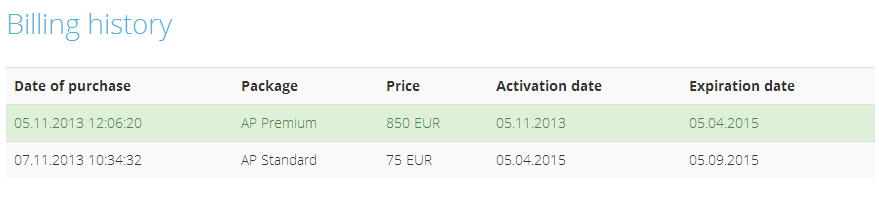We find 30-day trial sufficient if you only want to tinker with AdminProject project management functions. Unfortunately, three months is not enough to handle a project from kick-off to a final report as most projects last much longer than that. After that period is over, you’ll be given an option to upgrade to one of our regular packages. Here’s a short guide on how to upgrade your account.
Billing section can be found on your profile page and you can get there through the icon in the top-right corner. Over there you will see a progress bar indicating your subscription start and end dates and a counter showing how many days you have left in your current plan.
When you decide on a package hit the big blue button. The process of getting a paid subscription will take you through four simple steps.
Step 1: Pick your package. Choose the one that suits your needs best. The only differences between them are: the number of projects you can run simultaneously and the amount of storage space on the account.
Step 2: Select the end-date of your subscription. Remember that you may pay for any period you want, be it two months or five years. It doesn’t matter if you are moving from one paid package to a bigger one.
If you, for example, want to go from AP Business to AP Premium and still have a couple of months left on your lower package we will only charge the difference between packages. If you want to get a lower package you can select only dates after your current subscription end-date.
Step 3: Decide if you need an invoice. If yes, we’ll ask you for your company’s details that will appear on the invoice.
Step 4: Here, we ask you to verify your order. Check your package, fee, subscription period and the amount due. At the moment we have two payment options available:
PayPal – click the yellow button Buy Now and you’ll be redirected to a secure form where you can either sign in using your existing PayPal account or fill in the details. Your purchase is confirmed after you complete the PayPal payment.
Bank Transfer – the details (our account number and SWIFT code) will be displayed and delivered to your e-mail address. In this case, your purchase is confirmed after you click Confirm your purchase button. If for some reasons we won’t receive the payment we’ll have to suspend your account.
Your new package will be available immediately after confirming your purchase and you’ll be able to create new projects right away.
Your billing history is available through the link on the right sidebar and includes all your purchases.
Remember! After the 30-day trial expires, your account will become a Free Account (access to the projects you own will be suspended) and you’ll be able to work on those projects you were invited to.
Let us know if anything goes wrong or you are not sure whether your payment went through. Best do this immediately after it happened.